

Is Lightroom really worth it? What you need to know before you buy
If you’ve ever thought about using Lightroom to edit your photos but stopped yourself because it seemed too expensive, too complicated, or “just for professionals,” you’re definitely not alone.
I meet lots of people who are interested in using Lightroom but who are unsure if it's for them — or have been told it's only for serious photographers.
So if you’ve ever thought:
-
“Isn’t Lightroom expensive?”
-
“I’ll never get the hang of it.”
-
“It’s probably not for me — I just take photos for fun.”
…then this post is for you.
Let’s clear up those worries first — and then I’ll help you figure out which version of Lightroom you actually need.

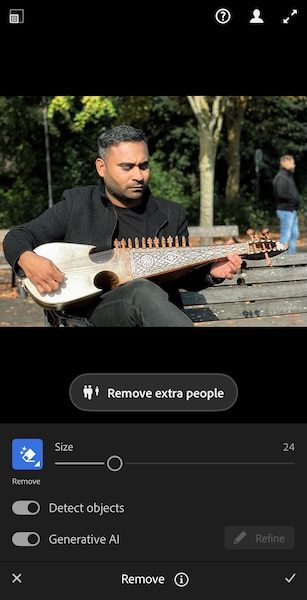

“Isn’t Lightroom expensive?”
Lightroom isn’t free, but it’s more affordable than most people think — and I think it’s worth every penny.
For less than the price of a few takeaway coffees a month, you can access the same professional editing tools that photographers all over the world use.
Lightroom gives you tools you simply can’t get in free apps — especially its incredible AI-powered features that make editing fast, easy and fun:
- Generative Remove Tool – Brush over unwanted objects (like bins, power lines or passers-by) and Lightroom replaces them with realistic detail. Unlike removal tools in other apps Lightroom gives you more precision, smarter AI, and better results for complex backgrounds, patterns, or larger objects. You also have full control to refine it.
- AI-Assisted Masks – Automatically detect skies, subjects or backgrounds, so you can edit just one part of the image with a single click.
- AI Blur Tool – Create natural background blur for that professional “portrait look,” even if you didn’t capture it in-camera.
These tools alone make Lightroom worth paying for. You can achieve professional-quality results in minutes, without needing years of experience or expensive kit.
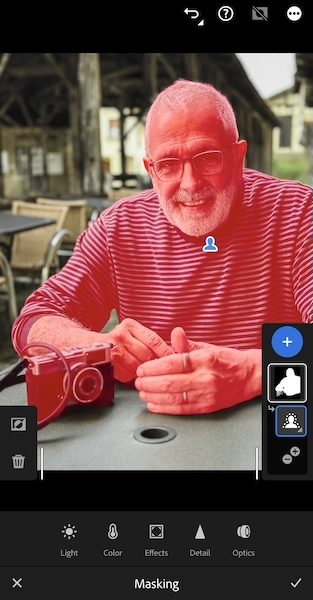
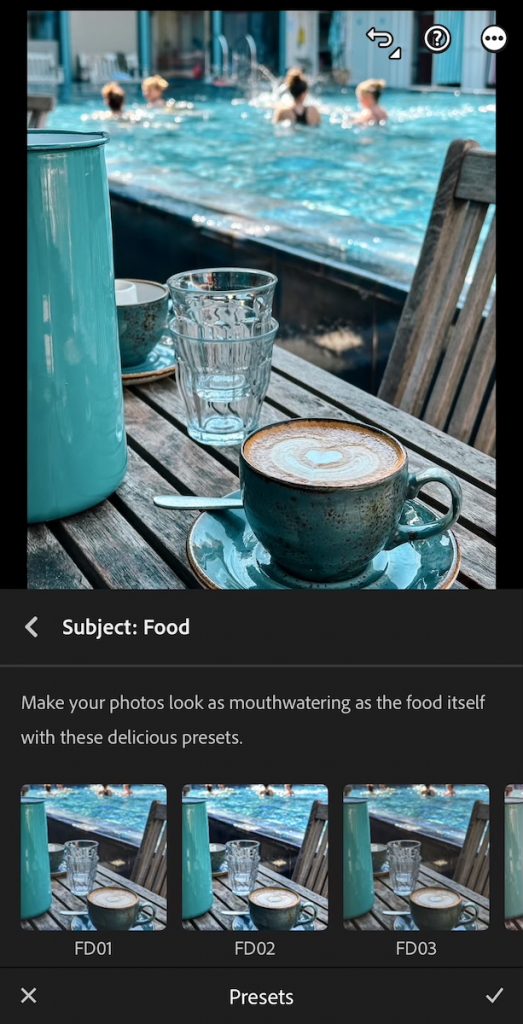
“Isn’t Lightroom hard to learn?”
It can seem complicated when you first open it but it’s surprisingly straightforward once someone shows you the basics.
That’s exactly what my Beginners Lightroom Workshop is for. In a relaxed, hands-on session, I’ll walk you through:
-
The key editing tools that make the biggest difference
-
How to use those powerful AI tools to save time and elevate your photos
-
How to export and share your images confidently
You’ll leave with a clear workflow, real results, and the confidence to keep practising on your own.
“Is Lightroom really for me?”
If you enjoy taking photos, care about how they look, and are willing to spend a little time refining them, Lightroom is for you. It’s ideal for people who see editing as an essential step in creating images they’re proud of — whether that’s a personal hobby or a business that relies on great visuals.
It’s not for everyone — if you prefer to snap and share with no editing at all, that’s fine too. You can use the quick and easy tools that come with your photo gallery on your laptop or phone.
But for anyone who loves experimenting, improving, and really bringing their photos to life, Lightroom is like a creative playground.
“Can’t I do the same with free apps?”
Free apps like Snapseed and VSCO are great for quick edits but Lightroom offers:
-
Much more control over light, colour and detail.
-
Non-destructive editing, so you can always go back to your original.
-
Professional tools like AI masking and generative remove that cheaper apps simply can't match.
- Powerful presets – Lightroom’s built-in and downloadable presets automatically use AI and masks to apply stunning edits in one click, making it fast and easy to get polished results.
-
Syncing across devices, so you can start on your phone and finish on your laptop
If you’ve outgrown the free apps, Lightroom is your natural next step.
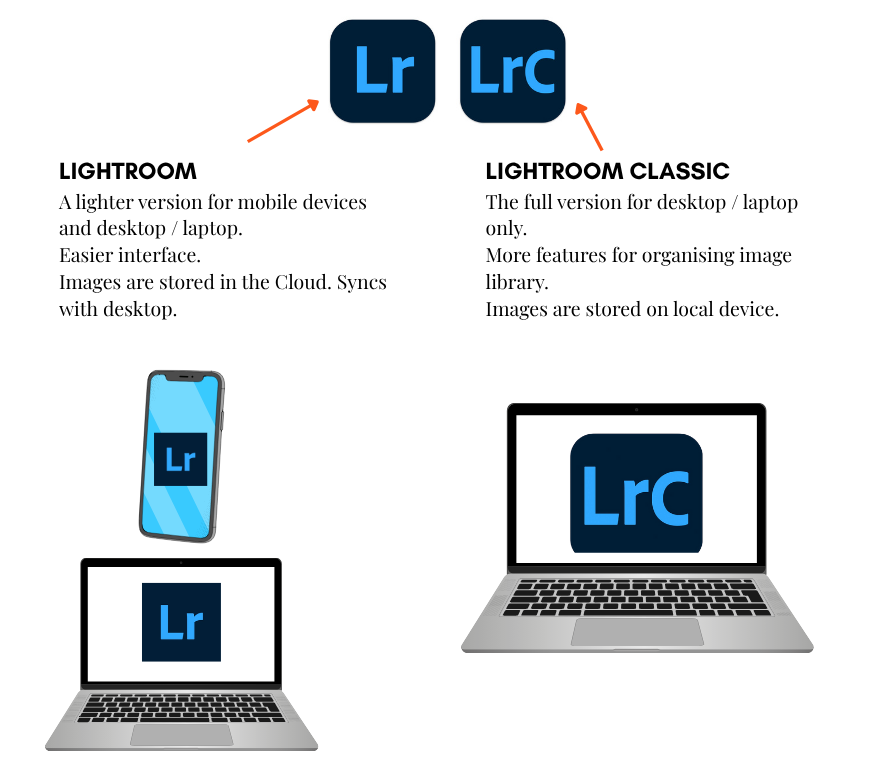
“So which version of Lightroom do I actually need?”
There are two main versions, and Adobe hasn’t made this very clear:
-
Lightroom (cloud-based) – The modern, beginner-friendly version that works across phone, tablet and desktop and automatically syncs your edits
-
Lightroom Classic – The desktop-only version aimed at professional photographers who manage large image libraries.
Adobe offers a monthly subscription, currently around £11.99 / month, that gives you full access to both versions.
For beginners, I always recommend Lightroom (cloud-based). It’s simpler, cleaner, and ideal for everyday photographers who just want great-looking results without the faff.
If you prefer to edit only on your phone, there’s also a mobile-only app for around £6.99/month that includes all the key features — including the brilliant AI tools. Find the app in the app store on your phone.
“Can I learn how to use Lightroom on my own?”
Yes, you can explore Lightroom on your own with tutorials and videos. But many people find it much faster and more enjoyable to learn with guidance. My Lightroom for Beginners workshop is designed to show you exactly what you need to know in a clear, hands-on way.
You’ll get practical experience, see how others approach editing, and leave confident that you can use Lightroom right away on your own photos. In just one session, you’ll save yourself time, feel motivated, and actually enjoy the creative process.
Ready to take your photography to the next level? Book your place now on one of my workshops at Share Your Story in Altrincham and see the difference editing with Lightroom can make to your images.

No comments yet.